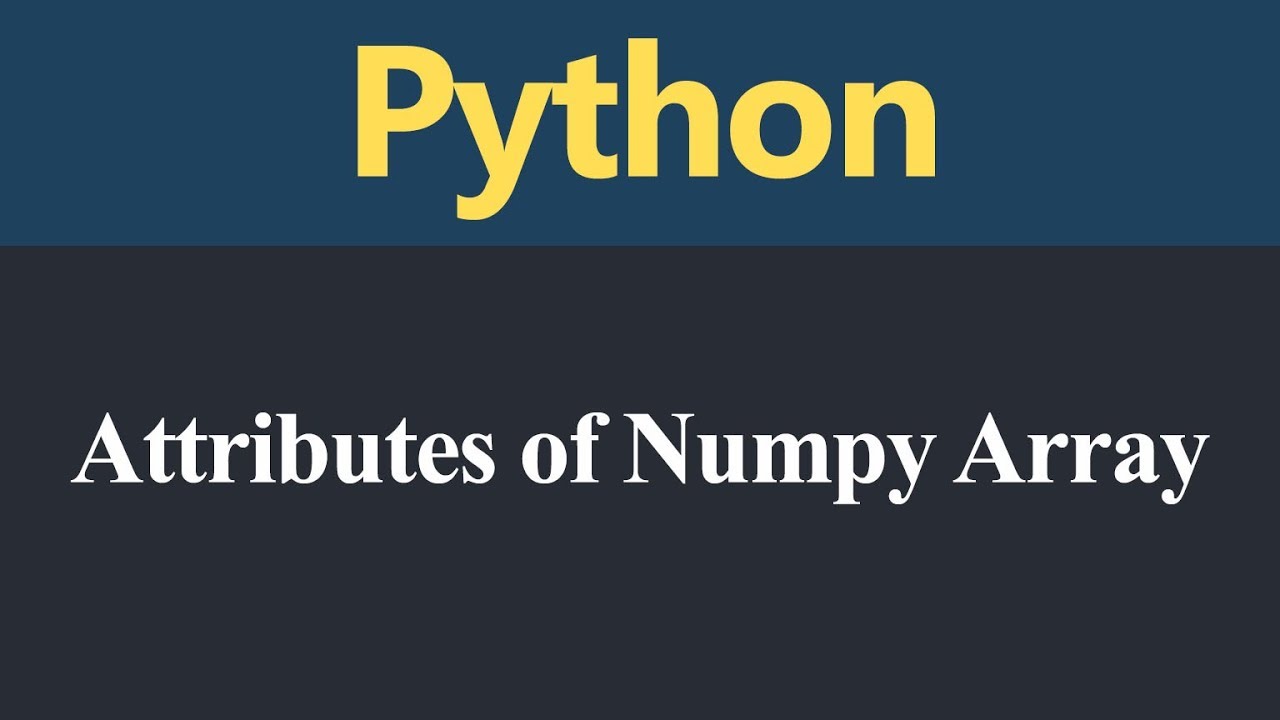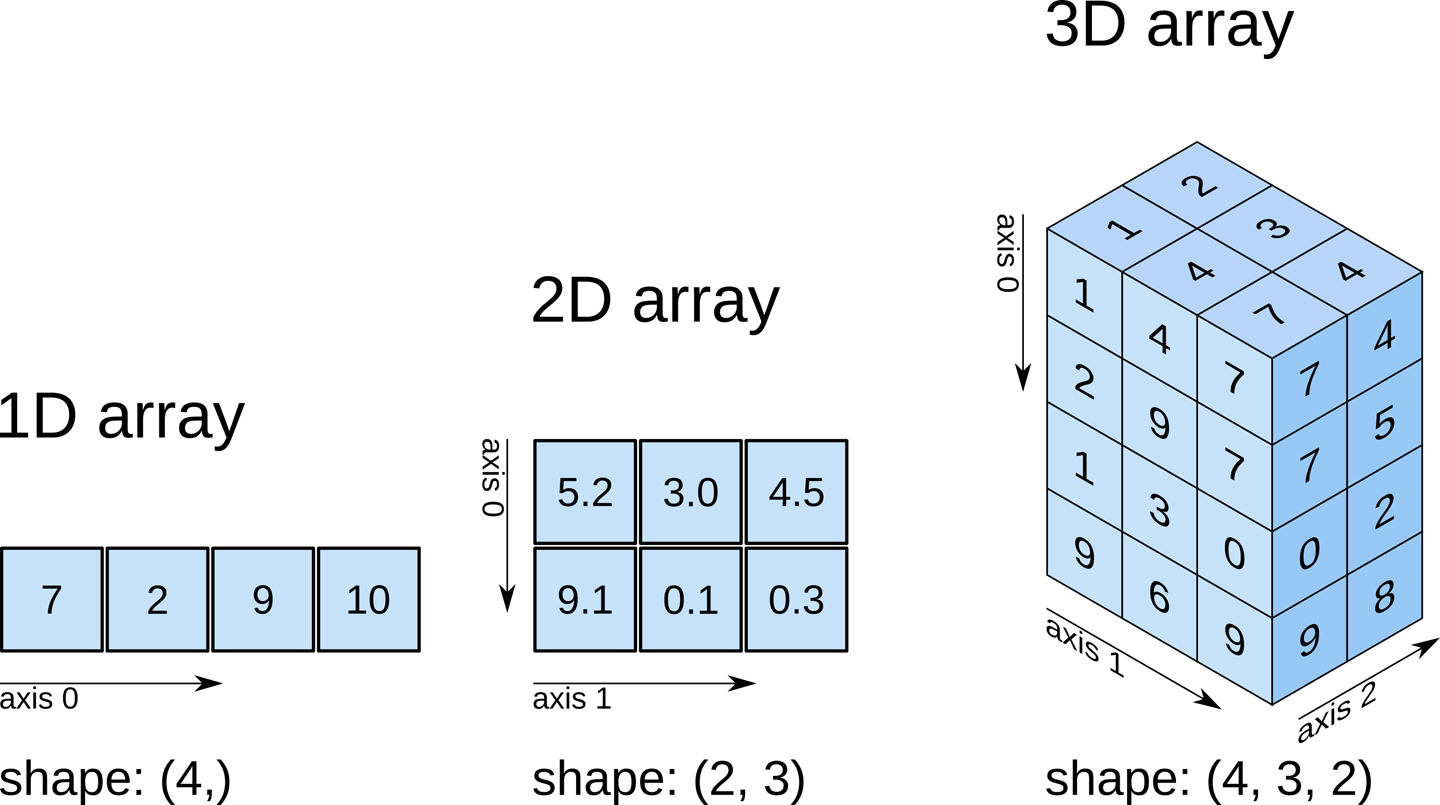Series provides many methods for common tasks including producing various descriptive statistics. Here in this post we will see count, mean, min, max and std (standard deviation):
In [6]: grades.count()
Out[6]: 3
In [7]: grades.mean()
Out[7]: 93.66666666666667
In [8]: grades.min()
Out[8]: 87
In [9]: grades.max()
Out[9]: 100
In [10]: grades.std()
Out[10]: 6.506407098647712
Each of these is a functional-style reduction. Calling Series method describe produces all these stats and more:
In [11]: grades.describe()
Out[11]:
count 3.000000
mean 93.666667
std 6.506407
min 87.000000
25% 90.500000
50% 94.000000
75% 97.000000
max 100.000000
dtype: float64
The 25%, 50% and 75% are quartiles:
- 50% represents the median of the sorted values.
- 25% represents the median of the first half of the sorted values.
- 75% represents the median of the second half of the sorted values.
For the quartiles, if there are two middle elements, then their average is that quartile’s median. We have only three values in our Series, so the 25% quartile is the average of 87 and 94, and the 75% quartile is the average of 94 and 100. Together, the interquartile range is the 75% quartile minus the 25% quartile, which is another measure of dispersion, like standard deviation and variance. Of course, quartiles and interquartile range are more useful in larger datasets.
A large number of methods collectively compute descriptive statistics and other related operations on DataFrame. Most of these are aggregations like sum(), mean(), but some of them, like sumsum(), produce an object of the same size. Generally speaking, these methods take an axis argument, just like ndarray.{sum, std, ...}, but the axis can be specified by name or integer
DataFrame − “index” (axis=0, default), “columns” (axis=1)
Let us create a DataFrame and use this object:
import pandas as pd
import numpy as np
#Create a Dictionary of series
d = {'Name':pd.Series(['Tom','James','Ricky','Vin','Steve','Smith','Jack',
'Lee','David','Gasper','Betina','Andres']),
'Age':pd.Series([25,26,25,23,30,29,23,34,40,30,51,46]),
'Rating':pd.Series([4.23,3.24,3.98,2.56,3.20,4.6,3.8,3.78,2.98,4.80,4.10,3.65])
}
#Create a DataFrame
df = pd.DataFrame(d)
print df
Its output is as follows −
Age Name Rating
0 25 Tom 4.23
1 26 James 3.24
2 25 Ricky 3.98
3 23 Vin 2.56
4 30 Steve 3.20
5 29 Smith 4.60
6 23 Jack 3.80
7 34 Lee 3.78
8 40 David 2.98
9 30 Gasper 4.80
10 51 Betina 4.10
11 46 Andres 3.65
sum()
Returns the sum of the values for the requested axis. By default, axis is index (axis=0).
import pandas as pd
import numpy as np
#Create a Dictionary of series
d = {'Name':pd.Series(['Tom','James','Ricky','Vin','Steve','Smith','Jack',
'Lee','David','Gasper','Betina','Andres']),
'Age':pd.Series([25,26,25,23,30,29,23,34,40,30,51,46]),
'Rating':pd.Series([4.23,3.24,3.98,2.56,3.20,4.6,3.8,3.78,2.98,4.80,4.10,3.65])
}
#Create a DataFrame
df = pd.DataFrame(d)
print df.sum()
Its output is as follows −
Age 382
Name TomJamesRickyVinSteveSmithJackLeeDavidGasperBe...
Rating 44.92
dtype: object
Each individual column is added individually (Strings are appended).
axis=1
This syntax will give the output as shown below.
import pandas as pd
import numpy as np
#Create a Dictionary of series
d = {'Name':pd.Series(['Tom','James','Ricky','Vin','Steve','Smith','Jack',
'Lee','David','Gasper','Betina','Andres']),
'Age':pd.Series([25,26,25,23,30,29,23,34,40,30,51,46]),
'Rating':pd.Series([4.23,3.24,3.98,2.56,3.20,4.6,3.8,3.78,2.98,4.80,4.10,3.65])
}
#Create a DataFrame
df = pd.DataFrame(d)
print df.sum(1)
Its output is as follows −
0 29.23
1 29.24
2 28.98
3 25.56
4 33.20
5 33.60
6 26.80
7 37.78
8 42.98
9 34.80
10 55.10
11 49.65
dtype: float64
mean()
Returns the average value
import pandas as pd
import numpy as np
#Create a Dictionary of series
d = {'Name':pd.Series(['Tom','James','Ricky','Vin','Steve','Smith','Jack',
'Lee','David','Gasper','Betina','Andres']),
'Age':pd.Series([25,26,25,23,30,29,23,34,40,30,51,46]),
'Rating':pd.Series([4.23,3.24,3.98,2.56,3.20,4.6,3.8,3.78,2.98,4.80,4.10,3.65])
}
#Create a DataFrame
df = pd.DataFrame(d)
print df.mean()
Its output is as follows −
Age 31.833333
Rating 3.743333
dtype: float64
std()
Returns the Bressel standard deviation of the numerical columns.
import pandas as pd
import numpy as np
#Create a Dictionary of series
d = {'Name':pd.Series(['Tom','James','Ricky','Vin','Steve','Smith','Jack',
'Lee','David','Gasper','Betina','Andres']),
'Age':pd.Series([25,26,25,23,30,29,23,34,40,30,51,46]),
'Rating':pd.Series([4.23,3.24,3.98,2.56,3.20,4.6,3.8,3.78,2.98,4.80,4.10,3.65])
}
#Create a DataFrame
df = pd.DataFrame(d)
print df.std()
Its output is as follows −
Age 9.232682
Rating 0.661628
dtype: float64
Functions & Description
Let us now understand the functions under Descriptive Statistics in Python Pandas. The following table list down the important functions −
| Sr.No. | Function | Description |
|---|
| 1 | count() | Number of non-null observations |
| 2 | sum() | Sum of values |
| 3 | mean() | Mean of Values |
| 4 | median() | Median of Values |
| 5 | mode() | Mode of values |
| 6 | std() | Standard Deviation of the Values |
| 7 | min() | Minimum Value |
| 8 | max() | Maximum Value |
| 9 | abs() | Absolute Value |
| 10 | prod() | Product of Values |
| 11 | cumsum() | Cumulative Sum |
| 12 | cumprod() | Cumulative Product |
Note − Since DataFrame is a Heterogeneous data structure. Generic operations don’t work with all functions.
Functions like sum(), cumsum() work with both numeric and character (or) string data elements without any error. Though n practice, character aggregations are never used generally, these functions do not throw any exception.
Functions like abs(), cumprod() throw exception when the DataFrame contains character or string data because such operations cannot be performed.
Summarizing Data
The describe() function computes a summary of statistics pertaining to the DataFrame columns.
import pandas as pd
import numpy as np
#Create a Dictionary of series
d = {'Name':pd.Series(['Tom','James','Ricky','Vin','Steve','Smith','Jack',
'Lee','David','Gasper','Betina','Andres']),
'Age':pd.Series([25,26,25,23,30,29,23,34,40,30,51,46]),
'Rating':pd.Series([4.23,3.24,3.98,2.56,3.20,4.6,3.8,3.78,2.98,4.80,4.10,3.65])
}
#Create a DataFrame
df = pd.DataFrame(d)
print df.describe()
Its output is as follows −
Age Rating
count 12.000000 12.000000
mean 31.833333 3.743333
std 9.232682 0.661628
min 23.000000 2.560000
25% 25.000000 3.230000
50% 29.500000 3.790000
75% 35.500000 4.132500
max 51.000000 4.800000
This function gives the mean, std and IQR values. And, function excludes the character columns and given summary about numeric columns. 'include' is the argument which is used to pass necessary information regarding what columns need to be considered for summarizing. Takes the list of values; by default, 'number'.
object − Summarizes String columns
number − Summarizes Numeric columns
all − Summarizes all columns together (Should not pass it as a list value)
Now, use the following statement in the program and check the output −
import pandas as pd
import numpy as np
#Create a Dictionary of series
d = {'Name':pd.Series(['Tom','James','Ricky','Vin','Steve','Smith','Jack',
'Lee','David','Gasper','Betina','Andres']),
'Age':pd.Series([25,26,25,23,30,29,23,34,40,30,51,46]),
'Rating':pd.Series([4.23,3.24,3.98,2.56,3.20,4.6,3.8,3.78,2.98,4.80,4.10,3.65])
}
#Create a DataFrame
df = pd.DataFrame(d)
print df.describe(include=['object'])
Its output is as follows −
Name
count 12
unique 12
top Ricky
freq 1
Now, use the following statement and check the output −
import pandas as pd
import numpy as np
#Create a Dictionary of series
d = {'Name':pd.Series(['Tom','James','Ricky','Vin','Steve','Smith','Jack',
'Lee','David','Gasper','Betina','Andres']),
'Age':pd.Series([25,26,25,23,30,29,23,34,40,30,51,46]),
'Rating':pd.Series([4.23,3.24,3.98,2.56,3.20,4.6,3.8,3.78,2.98,4.80,4.10,3.65])
}
#Create a DataFrame
df = pd.DataFrame(d)
print df. describe(include='all')
Its output is as follows −
Age Name Rating
count 12.000000 12 12.000000
unique NaN 12 NaN
top NaN Ricky NaN
freq NaN 1 NaN
mean 31.833333 NaN 3.743333
std 9.232682 NaN 0.661628
min 23.000000 NaN 2.560000
25% 25.000000 NaN 3.230000
50% 29.500000 NaN 3.790000
75% 35.500000 NaN 4.132500
max 51.000000 NaN 4.800000